Edge Video Converter Blog
The Edge Video Converter transforms ordinary videos into abstract, high-contrast outlines using the Canny Edge Detection algorithm. With this tool, every frame is reduced to its most essential lines, making your videos look like moving sketches. Whether you’re experimenting with computer vision, preparing artistic visuals, or simply curious about how machines detect shapes, this converter gives you a hands-on way to explore the science of edges.
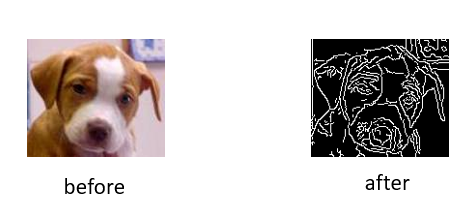
Why Use Edge Detection in Videos?
- Artistic Style: Create bold, sketch-like animations directly from real footage.
- Clarity: Highlight boundaries and shapes that might be lost in colour or noise.
- Educational Value: See how edge detection is applied in robotics, self-driving cars and AI systems.
- Research: Generate clean, edge-only datasets for computer vision experiments.
- Fun: Explore how ordinary videos look when reduced to just their outlines.
How It Works
Each frame of your video is analyzed using the Canny algorithm, a multi-stage edge detection method. Instead of simply applying a filter, Canny carefully smooths the image, calculates gradients, thins out unnecessary edges and applies thresholds to decide which lines to keep. By repeating this process for every frame, the final video becomes a fluid sequence of outlines.
The Math Behind Canny Edge Detection
The Canny algorithm is mathematical at its core. It follows these steps:
- Noise Reduction: Apply a Gaussian filter to smooth the frame:
G(x,y) = (1 / 2πσ²) * exp(-(x² + y²) / 2σ²) - Gradient Calculation: Use Sobel filters to compute intensity changes:
Gx = dI/dx, Gy = dI/dy
Gradient magnitude:|G| = √(Gx² + Gy²), Gradient direction:θ = arctan(Gy / Gx) - Non-Maximum Suppression: Keep only local maxima along the gradient direction to thin edges.
- Double Thresholding: Classify edges as strong, weak, or irrelevant.
- Edge Tracking by Hysteresis: Connect weak edges to strong ones if they are part of a valid contour.
Together, these steps ensure that only meaningful edges remain, while reducing noise and false detections.
How to Use the Tool
- Upload a short video (MP4 format, under 10MB recommended).
- Adjust the Low Threshold and High Threshold to control edge sensitivity.
- Click Convert to process your video.
- Preview the output and download the edge-only version instantly.
Tips & Best Practices
- Use well-lit videos for clearer results.
- Start with Low Threshold = 50, High Threshold = 150 for balanced edges.
- Shorter clips (under 30 seconds) process faster and allow quicker experimentation.
- Try different threshold values for stylized artistic variations.
Educational & Creative Uses
Students can use this tool to learn computer vision concepts interactively. Artists can convert live-action footage into sketch-style animations. Researchers can generate simplified edge datasets for AI models. And anyone curious about how machines “see” can explore edge detection in a hands-on way.
FAQ
Q1: What do the thresholds mean?
A: They control edge sensitivity. A low threshold detects more lines, while a high threshold keeps only strong edges.
Q2: Will my video be stored?
A: No, your video is processed temporarily and deleted immediately after conversion.
Q3: Can I use this for large videos?
A: We recommend compressing or trimming videos first for smoother processing.
Final Thoughts
The Edge Video Converter combines art and science, letting you explore one of the most important algorithms in computer vision. With just a few clicks, you can transform ordinary clips into line-drawn animations while learning how edge detection powers everything from medical imaging to autonomous vehicles.
Explore More Creative Tools
Try our other free effects: KMeans Image Converter, Negative Video Converter, Edge Art, MeanShift Styling, Image Denoiser, Fire Effect Converter, or KMeans Video Converter.